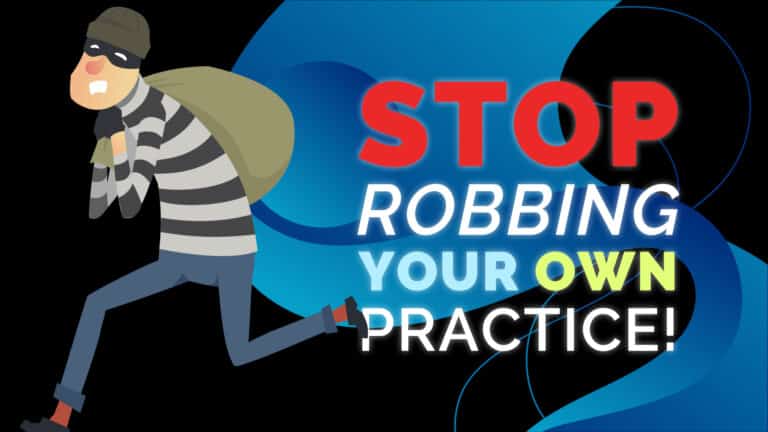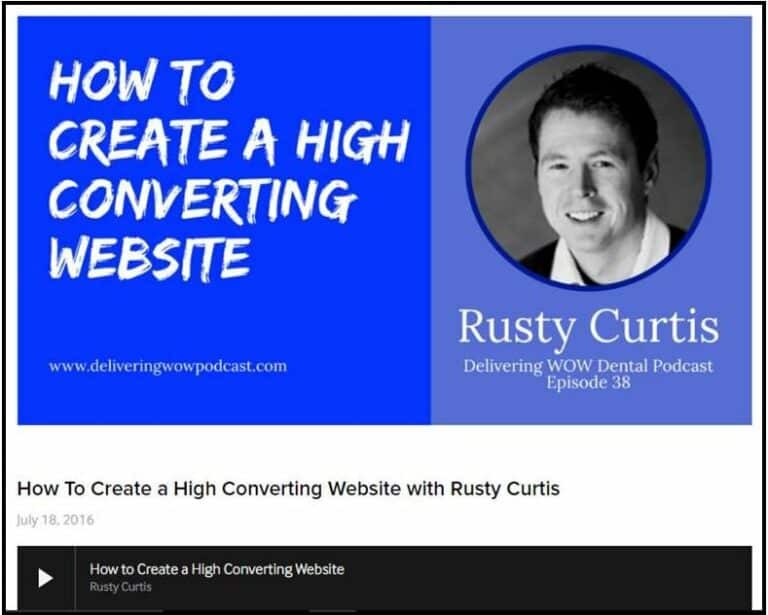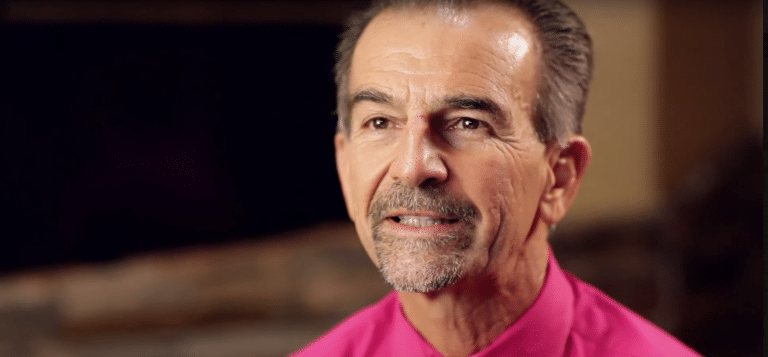Creating content for your content library and why this is a MUST
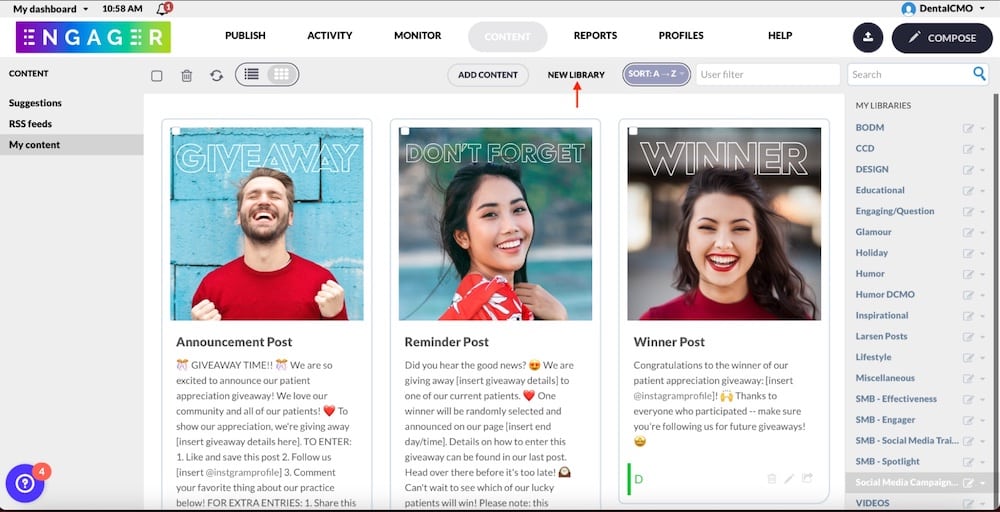
When used properly, Engager can ease your social media workload and improve your social media presence. Creating a content library is a great way to build up quality content before scheduling it out onto your content calendar. Since many of your posts often fall into similar categories, Engager content libraries are a great way to store these quality posts. This blog post will walk you through how to create your own content libraries.
1. Under your Content Tab in your Engager Dashboard, select “My Content”.
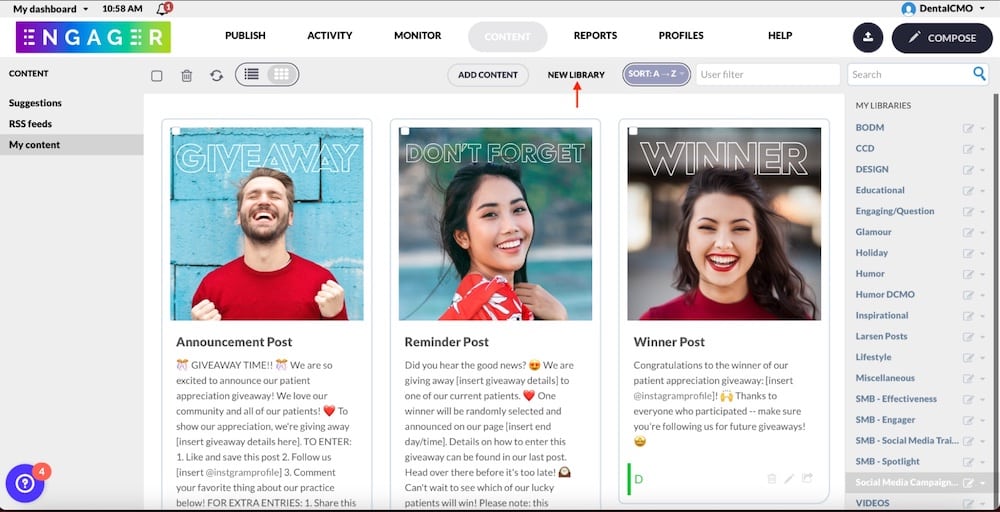
2. Once your content appears, select “New Library” to create your new library.

3. Name your new content library (Before & Afters, Patient Testimonials, etc). Leave Consumers and Contributors blank. Select “Create Library”.

4. Once created, Engager will direct you to the empty library. You can now add quality content to your library by selecting “Add Content”.

5. Select Social Media post.

6. Title and write your content. Once complete, select “Add Content”.

7. Your content will then be added to your content library and can be saved there until you decide to schedule it. When you’re ready to schedule your content, all you need to do is press “Share” and continue to schedule.

Building up quality content in your Engager content libraries can save your social media manager time by allowing them to save their ideas in one place.